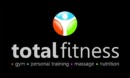Online pre-screening
The online pre-screening tool is designed to assist REPs registered exercise professionals and facilities in pre-screening clients. It ensures safe and effective exercise advice and instruction is delivered. The REPs Code of Ethical Practice requires exercise professionals to pre-screen their clients as part of their health and safety requirements.
Click here to go to the online pre-screening tool
Pre-screening forms selection
The REPs pre-screening tool has four distinct forms that are optimised for different scopes of practice. They are provided for you and your client to complete together, or you can invite the client to complete this themselves before reviewing.
Pre-screen Form
Our industry evidenced based best practice pre-screening form. Please refer to our guidebook for full details.
Programming Information (Optional use)
Used to determine and record client goals, exercise history, availability and exercise preferences.
Yoga Readiness – Specifically for Yoga client usage
Pre-screening specifically for the requirements of yoga delivery.
Group Exercise Readiness – Specifically for registered professionals delivering Group Exercise Classes only
Pre-screening specific for use in a group exercise class only.
Pre-screening form status
When forms are submitted to the Exercise Professional or facility, they will display a three colour traffic light system to indicate their current status.
Each traffic light has an explanation and the pre-screen type this traffic light applies for. Simply hover over the light on your Dashboard.
Red Light
Client requires medical professional clearance before starting. Medical clearances should be reviewed by trainer/teacher for any limitations or prohibitions as listed by the medical professional.
Yellow Light
Caution – trainer/teacher to review pre-screen forms before starting.
Green Light
Ready to start training.
Pre-screening for different roles
As an Exercise Professional, when logged in you can change the role you are pre-screening for by selecting which facility/role you are pre-screening under. This will also link the clients completed pre-screening forms to the facility so they can ensure you are adhering to their pre-screening requirements.
To change your role
Select from the drop down box at the top right corner. All facilities you listed you are working from/for will be listed. (Max 5) if there is one missing then please let us know and we can update this for you.
Connecting clients to the pre-screening tool
When logged in as an Exercise Professional you can send your customers a link to the forms to be completed, which will automatically be linked to the account your are logged into. This means you can personally invite your customers to complete the screen.
Customer – Create a New Account
Useful if you are doing a bulk email to many customers at once. Register to the site using the create new account page.
The client will need to provide their:
- Name
- Date of Birth
- Email Address
Your clients will need guidance on which form(s) you require them to complete (Yoga, Group Exercise, or pre-screening).
Sharing the forms
Once they have filled in the forms the client will need to share their Pre-screening forms with you.
To share the Pre-screening forms:
- In the pre-screening dashboard click ‘Edit Sharing’
- You can then search for either an ‘Exercise Professional’ or a ‘Facility’ to share with by clicking ‘ADD’.
- Input the name of the facility or exercise professional.
- Click the name and it will now show as shared.
What if a client removes sharing?
Clients can remove future sharing of any of the pre-screening forms, but cannot remove access from seeing forms that were shared with you. So you always have on file their pre-screening forms.
What if there is a change needed to the clients email address?
They will need to set up a new account, and complete the formsand sharing – if their email changes.
What if their date of birth is wrong?
They should email us and advise of their error with the correct date – we can change dates of birth in the back end of the system (this is not possible for you to change as a trainer or them to changeas a user).
How do customers remove all data from the system?
They cannot, each form is stored in perpetuity so that should it be required the trainer(s) and facility, which were given access by the client, can access the forms.